테이블뷰란 데이터를 목록형태로 보여주기 위한 가장 좋은 방법이다
구현하는법을 알아보자



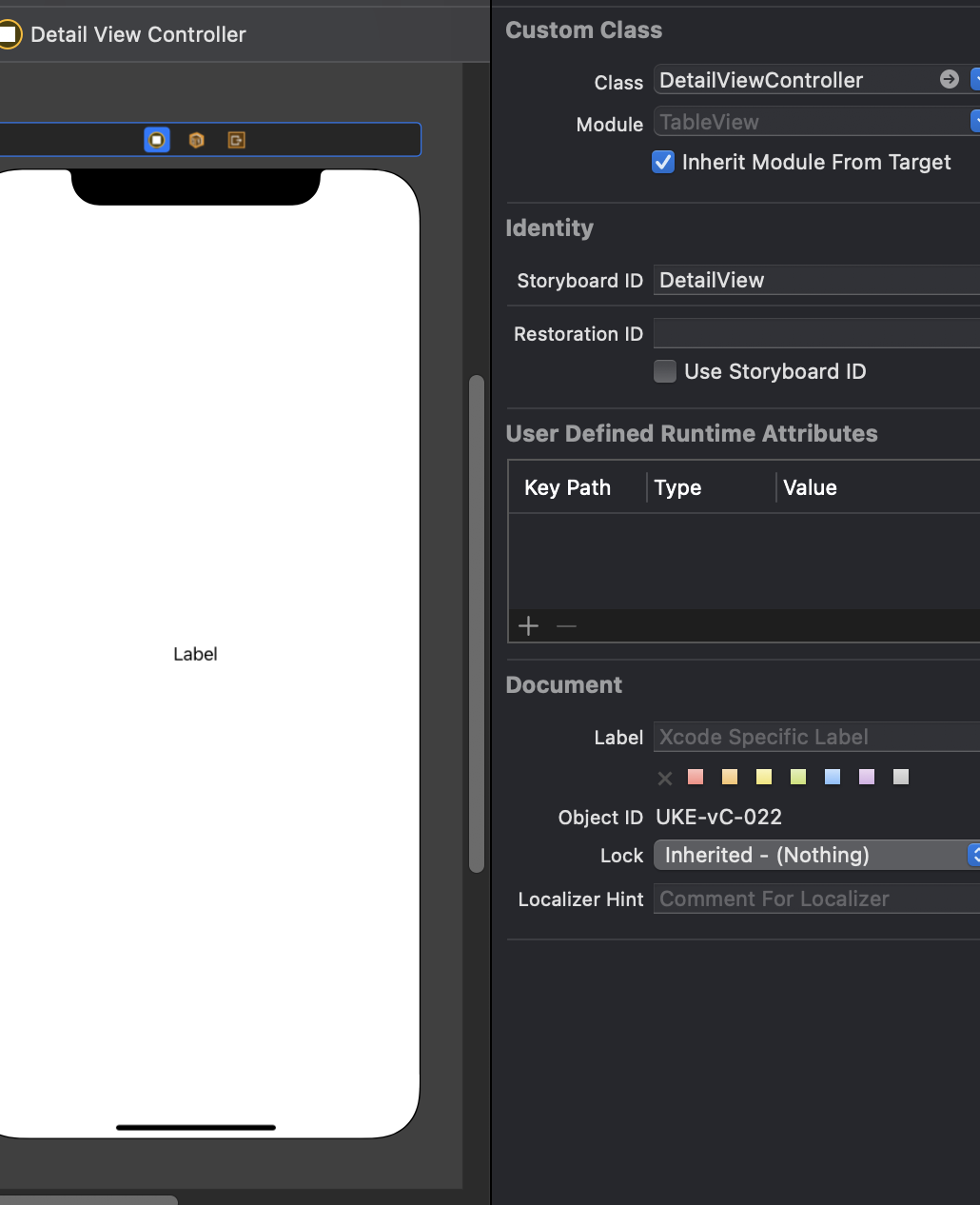
ViewController
import UIKit
class ViewController: UIViewController {
var numOfRows = 0 // cell의 개수
@IBOutlet weak var tableView: UITableView!
override func viewDidLoad() {
super.viewDidLoad()
// Do any additional setup after loading the view.
self.tableView.dataSource = self
self.tableView.delegate = self
}
@IBAction func addBtn(_ sender: Any) {
numOfRows = numOfRows + 1 // 버튼을 누를때마다 cell을 한개씩 늘린다
tableView.reloadData() // tableview reloadData
}
}
extension ViewController: UITableViewDataSource { // UITableViewDataSource 프로토콜 선언
func tableView(_ tableView: UITableView, numberOfRowsInSection section: Int) -> Int {
return numOfRows // 셀의 개수를 정하는 메소드 리턴값은 Int 이다
}
func tableView(_ tableView: UITableView, cellForRowAt indexPath: IndexPath) -> UITableViewCell {
guard let cell = tableView.dequeueReusableCell(withIdentifier: "cell", for: indexPath) as? TableViewCell else {return UITableViewCell()}
/*
재새용할 프로토타입셀
with Identifire : "재사용할 프로토타입셀의 identifire"
CustomCellClass 로 다운캐스팅한다
리턴값은 UITableViewCell 이다
*/
cell.cellLabel.text = "\(indexPath.row)번째 셀입니다" // cell의 label text 설정
/*
indexPath 는 행을 식별하는 인덱스 경로이다
*/
return cell
}
}
extension ViewController: UITableViewDelegate {
func tableView(_ tableView: UITableView, didSelectRowAt indexPath: IndexPath) {
/*
테이블뷰를 눌렀을때 일어날 이벤틀르 정하는 메소드이다
*/
guard let view = self.storyboard?.instantiateViewController(identifier: "DetailView") as? DetailViewController else {
return
}
/*
이동할 뷰컨트롤러 설정
identifire: "이동할 뷰컨트롤러의 identifier"
CustomVIewController Class 로 다운캐스팅한다
여기선 DetailViewController 이다
*/
view.str = "\(indexPath.row)번째 셀입니다" // 이동할 뷰의 label에 띄어줄 데이터 전송
self.present(view, animated: true, completion: nil) // 화면이동
}
}
class TableViewCell: UITableViewCell { // Custom UITableViewCell
@IBOutlet weak var cellLabel: UILabel! // cell의 레이블
}DetailViewController
import UIKit
class DetailViewController: UIViewController {
@IBOutlet weak var label: UILabel!
var str: String!
override func viewDidLoad() {
label.text = str
}
}
'ios 개발' 카테고리의 다른 글
| [iOS] Delegate를 이용하여 뷰컨트롤러간 데이터 전송하기 (0) | 2021.09.05 |
|---|---|
| [iOS] Closure를 이용하여 뷰컨트롤러간 데이터 전송하기 (0) | 2021.09.05 |
| [ios] UserDefaults 이용해서 tableView 저장하기 (0) | 2021.08.08 |
| [ios] pageControl로 tableView 제어하기 (0) | 2021.08.07 |
| [ios]textfield 터치시 DatePicker 나오게 하기 (0) | 2021.08.06 |
